With the democratization of new technology and the widespread use of smartphones and 24/7 Internet connectivity, it became clear that cars could not be left out of this trend.
In this article, we’ll help you solve the problem of a malfunctioning Tesla screen that has stopped functioning on your Tesla. We’ll start by looking at the benefits of having a touchscreen in your car, then move on to the various problems associated with the Tesla screen on the Tesla, and finally suggest ways to fix them with some reboot options.

Contents
Benefits of a touchscreen
Before we look at the causes of the touchscreen malfunction on your Tesla, let’s first look at all the benefits this device can provide you. We’ll focus on factory-installed touchscreens rather than devices installed after you buy the car.
One of the primary advantages of having a Tesla screen on a Tesla is the ability to view multimedia content on the screen.
Additionally, the large Tesla screen allows for easy tracking of GPS navigation. The Tesla touchscreen also provides access to a wide range of vehicle settings through its built-in operating system. Another benefit is the ability to sync your smartphone and make calls directly through the car’s screen. Also, you can control your car with a phone key.

Problems with Tesla’s touchscreen
Now let’s delve deeper into the reasons why Tesla’s screen may have stopped functioning. It’s important to understand the potential issues that could arise with your Tesla touchscreen and how to address them.
The touch screen fails to turn on
Firstly, a common problem occurs when the Tesla screen fails to turn on. This issue of the black screen is often associated with power-related difficulties.
The touchscreen relies on a stable power supply to function properly. One possible solution is to check the power source of the Tesla screen. Begin by examining the related fuse. In many cases, a blown fuse could be the culprit.
If you find a blown fuse, replace it with a new one of the same rating.
Connect your vehicle to a charger and allow the battery to recharge. After charging, try turning on the touchscreen to see if the issue has been resolved.
If the problem persists, it is recommended to seek professional assistance from a Tesla service center or an experienced technician to diagnose and address the underlying power-related issue.
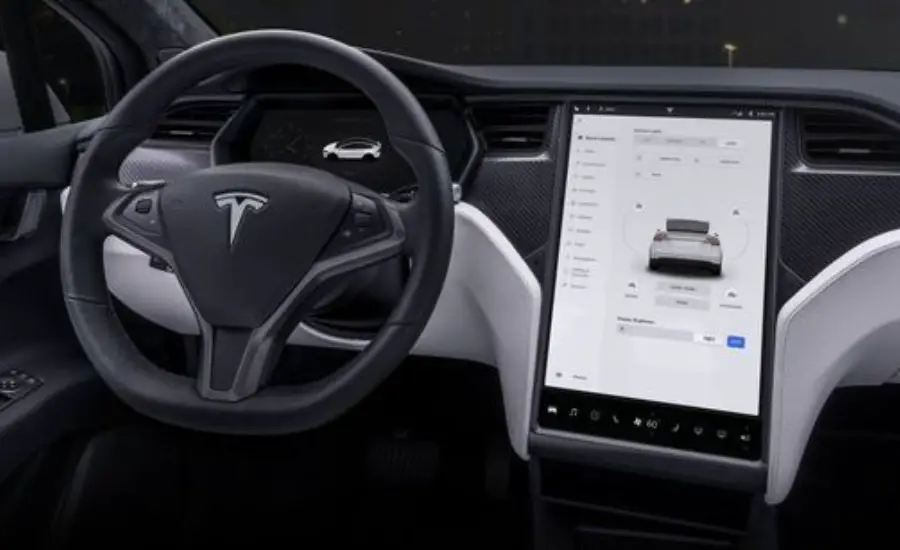
Frozen Tesla screen
If the Tesla screen of your Tesla does not respond to touch and remains stuck on a single page, it indicates a potential error within the operating system of the screen. The touchscreen relies on a complex software system to register and process touch inputs.
Occasionally, software errors can occur, causing the frozen Tesla screen. In such cases, a soft reboot of the frozen Tesla screen might help. This action can often resolve minor software glitches and fix the frozen Tesla screen.
If a soft reboot does not resolve the issue of a frozen Tesla screen, a more comprehensive solution might be required.
Consider performing a factory reset of the touchscreen. Bear in mind that the factory reset will do a power cycling to the system and restore it to its default settings, although it will help the frozen screens.

The screen shuts down
Lastly, if the Tesla screen and Tesla accessories intermittently turn on and off without any discernible reason, it suggests the possibility of a short circuit.
A short circuit occurs when there is an unintended connection between two points in the electrical system, causing irregular power flow. This can be caused by damaged wiring, loose connections, or faulty components.
A short circuit can disrupt the normal operation of the Tesla screen and result in intermittent power cycling.
Moreover, the problem may be with the embedded multimedia card, as it may be that there is not enough RAM, as it works as a trip computer. To diagnose and address this issue, it is recommended to consult a professional auto electrician or contact Tesla customer support.
They will have the expertise to identify the specific cause of the short circuit.

Fixing problems with Tesla’s touchscreen
After discussing the causes of touchscreen malfunctions, let’s explore potential solutions for each of the problems you may encounter. Here are some possible ways to address major Tesla touchscreen issues:
The touchscreen fails to turn on at all
Start by checking the power source of the touchscreen. A common cause of this issue is a blown fuse, so carefully inspect the fuse to determine its condition.
If you find a blown fuse, replace it with a new one of the same rating. If the fuse appears intact, it’s recommended to verify the battery charge level of your Tesla. A low battery charge can prevent the touchscreen from turning on.
Connect your vehicle to a charger and allow the battery to recharge. After charging, attempt to turn on the touchscreen and see if the issue has been resolved.
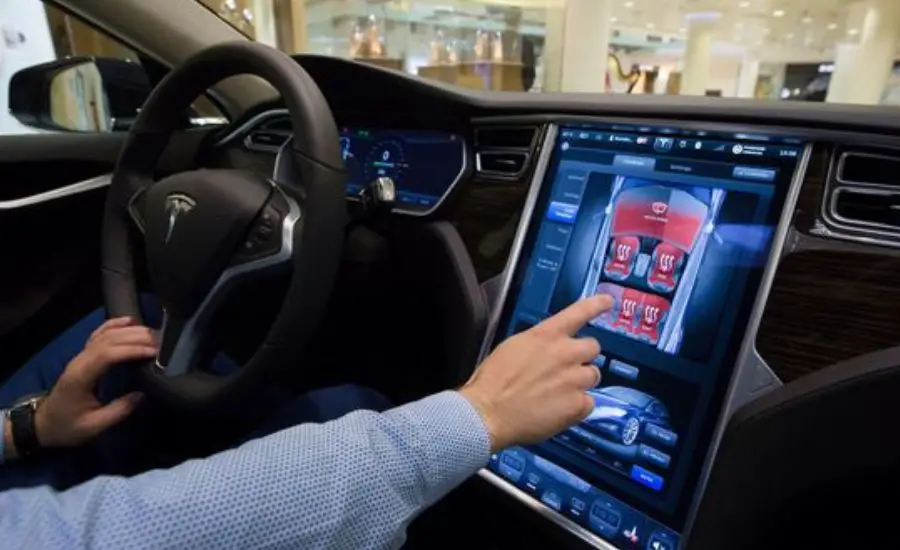
Reset using the brake pedal and steering wheel
To manage the problem of a frozen Tesla screen, you need to do a screen reboot. Different models of Tesla require different approaches in terms of a soft reset of the screen.
If you have got a Model S or X then first, make sure the vehicle is in a safe condition by stopping it, activating Park mode, and closing all the doors.
Then, press the brake, and both scroll buttons.
Another method that works for Model Y is a scroll wheel re-boot.
To initiate the process, press and hold the brake and both scroll wheels. This should fix the frozen Tesla screen issue.

Tesla screen shuts down
If the Tesla touchscreen intermittently turns on and off without any apparent reason: This suggests the possibility of a short circuit.
Start by checking the condition of the fuses and connectors related to the touchscreen. Inspect them for any signs of damage or loose connections. If you identify any issues, address them accordingly.
Check your USB stick, USB dashcam, and other USB devices as well, whether there is a response from them. However, if you are unable to pinpoint the cause or resolve the problem, it is recommended to consult an auto electrician or contact Tesla customer support.
These professionals have the expertise to diagnose and rectify the underlying electrical issues causing the short circuit.

Hard reset Tesla’s screen
If your problem was not solved by any methods above, you may need to hard reset the Tesla.
You can try the following steps for touchscreen reset in different Tesla models.
Factory reset is the biggest reset that is advised only in specific situations when every other method did not work. Release the brake pedal if pressed.
Firstly, from the main menu of your Tesla, go to the service menu and select “Factory reset”. After you press the button, your car will go into factory hard reset.

Conclusion
In conclusion, the touchscreen on a Tesla can encounter various issues that may disrupt its normal operation.
However, by understanding the common problems associated with the frozen Tesla screen and following the appropriate troubleshooting steps, many of these issues can be resolved. It is important to check the power source, inspect fuses and connectors, perform a soft reboot or factory reset, and seek professional assistance.
Tesla’s touchscreen offers numerous benefits, such as multimedia viewing, GPS tracking, access to vehicle settings, smartphone integration, and user-friendly touch control. By addressing touchscreen issues promptly and effectively, you can ensure the continued enjoyment of these features in your Tesla.
Will too much heat affect the screen? Yes, it could damage your screen. Remember to also protect your touchscreen with a Tesla screen protector.
FAQ
How do you unfreeze a Tesla screen?
If, as one of the Tesla owners, you have encountered a frozen Tesla screen, you need to do the screen reboot, as it is the best method.
If you have got a Model S or X then first, make sure the vehicle is in a safe condition by stopping it, activating Park mode, and closing all the doors. Then, press the brake, and both scroll buttons on the steering wheel.
Another method that works for Model Y is a scroll-wheel reboot. To initiate the process, press and hold the brake and both scroll wheels. This should fix the frozen screen problem and the Tesla logo should appear after a few seconds.
If the problem persists, you may need to consider seeking professional help from your local Tesla center, as they will be able to determine the cause and provide a fix, like a software reboot.
How do I reset my Tesla screen?
In situations where a simple soft reboot is insufficient to restore functionality for Tesla owners, you may need to hard reset the car’s entire system. Assuming you still have some access to the car’s software, follow these steps for a power cycling process:
Ensure you are safely parked in a stationary location for a few minutes and close all doors. Navigate to the “Controls” section and select “Safety & Security.” Press the button “Reboot”.
Allow a few minutes for the car to power cycle its system, refraining from any interaction during this time. It is important to exercise patience and avoid activities like pressing the brake pedal or opening doors, as they could disrupt the process.
After a two-minute interval, gently press the brake pedal to awaken the car’s systems, and a Tesla logo should appear after a few seconds.
How do you reset the touch screen on a Tesla Model 3?
The same process of resetting the screen works for Model 3 and Tesla Model Y for Tesla owners in case of a frozen Tesla screen, screen shutdown, or any other issue.
Press and hold the brake pedal and both scroll buttons, as well as the scroll wheels of the steering wheel. Keep the scroll wheels of the steering wheel pressed, until you see the screen turn on.



