Tesla automobiles come with cutting-edge safety measures, such as a Dashcam System that records video from several cameras throughout the vehicle. You must plug a USB drive that complies with certain requirements and is formatted in a specific way into the car’s USB port to use this feature.

In this regard, formatting a USB flash drive for usage with a Tesla Dashcam is crucial for owners of electric vehicles who want to guarantee dependable functionality and compatibility with the Sentry mode feature of their vehicle.
The procedures performed to format USB for the Tesla Dashcam and retrieve the recorded video are covered in this article. I hope this complete guide will be interesting for you to read.
Contents
Things to consider
Here are some things to think about before formatting a USB disk for use with the Tesla Dashcam System:
USB compatibility
Not all USB drives are compatible with the Tesla Dashcam System. Tesla advises utilizing a USB drive formatted in either the FAT32 or exFAT file system, at least 32 GB in size and with a minimum write speed of 4 MB/s.
Before formatting your USB drive, make sure it is compatible with Tesla’s Dashcam System.
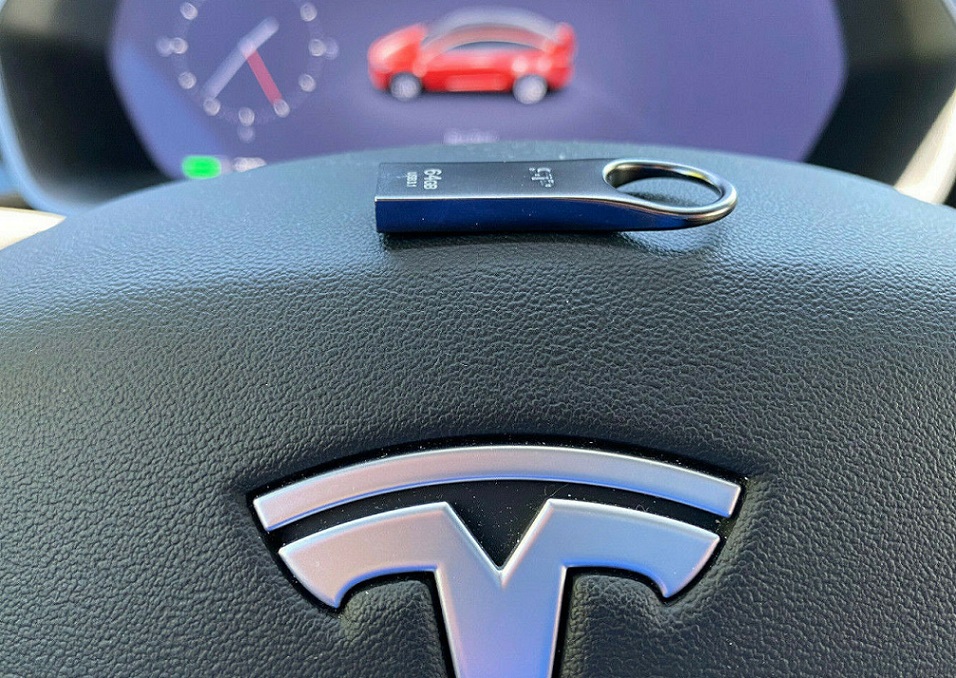
The durability of the USB drive
Continuous read and write operations will be performed on the USB drive. To reduce the danger of data corruption and drive failure, it is crucial to purchase a USB drive with strong and dependable storage media.
USB drive capacity
Because Dashcams continuously record video, it might soon get full. Select a USB disk with a capacity adequate for the volume of video you intend to record.

USB drive security
Because the Dashcam System captures video of the environment around your automobile, it’s critical to think about the security of the data saved. To prevent unauthorized access to your data, use a USB device with encryption capabilities.
Ensure that the software on your Tesla is current and compatible with the USB drive you intend to use to record with a dashcam.
To learn more about the most recent software upgrades and USB drives that are compatible, visit the Tesla website or get in touch with their customer care.

Formatting a USB device suddenly
Once you’ve selected a compatible one, be sure to format it properly. Tesla advises using the FAT32 or exFAT file system when formatting the USB device. Other file format systems’ formatting can make the Dashcam System incompatible.
Video footage captured by the Dashcam System of the Tesla software version should be frequently backed up to prevent data loss if the USB drive malfunctions or is misplaced.
Think about establishing a routine backup system to a cloud storage provider or a different physical backup drive.

Reasons to format USB for Tesla Dashcam
For use with the Tesla Dashcam System, you may want to format a USB drive for several reasons:
Recording Dashcam video
One of the main reasons is to record moving pictures of the environment around your car as you drive. The USB stores the video material that the Dashcam System continuously records from several cameras.
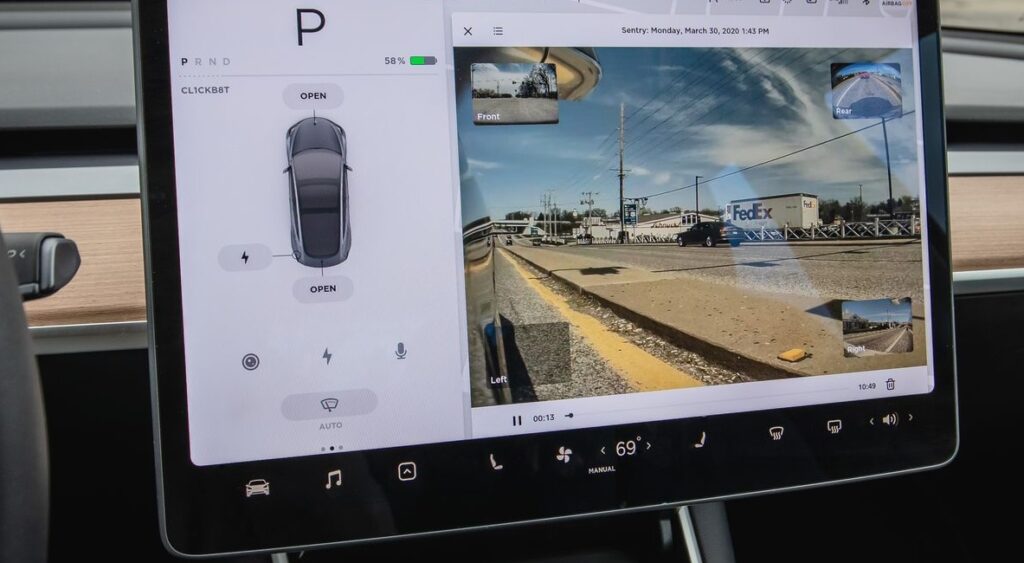
Safety and security
By providing video proof in the event of accidents, theft, or vandalism, the Dashcam System can help to improve safety and security. The Dashcam System can record and save video material in a dependable and orderly manner only with a properly formatted USB device.
Respect for local laws
In some areas, it may be required that you install a Dashcam System in your automobile or keep video records of any accidents or other events. Formatting a USB for a Tesla Dashcam can make it easier for you to abide by local laws and ordinances.
Peace of mind
Knowing that you have a dependable and secure way to record and save footage of your car’s surroundings might provide you peace of mind while you’re driving if you have a properly formatted USB stick for Dashcam recording.
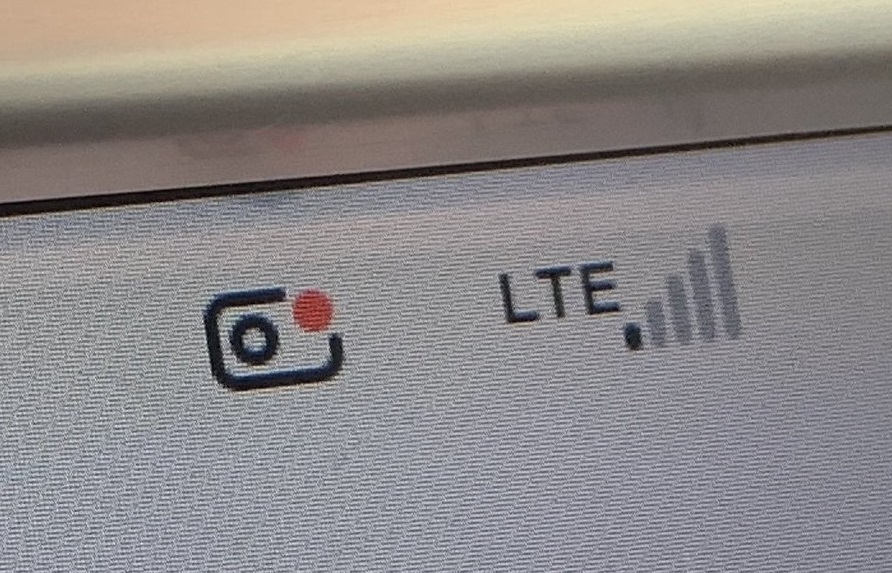
Easy playback and sharing
Video captured by the Dashcam System may be played back and distributed with the use of a properly formatted USB. The video can be quickly transferred to a computer or other device for editing, review, or sharing.
These are the reasons to format USB for Tesla Dashcam.
Advantages
There are various benefits to formatting a USB device for use with a Tesla Dashcam System, including:
Reliable operation: You may make sure your USB device functions dependably with your Tesla’s Sentry mode feature by configuring the Sentry mode with the advised file system structure and requirements.
Compatibility: By using a USB device with a USB port that complies with the suggested requirements and is formatted correctly, you can reduce the possibility of mistakes or problems when recording or retrieving Dashcam footage. This USB drive will also be compatible with the software and hardware in your Tesla.

Storage capacity: The Tesla Sentry mode can record a lot of video on a camera icon, so be sure to format USB drive with appropriate storage space, so you have room to keep all the video you need.
Easy access to footage: By connecting the USB drive to your computer by one USB port and going to the TeslaCam folder, you can easily retrieve Dashcam footage from a formatted USB drive.
Enhanced safety: If there is an accident or break-in, Tesla’s Dashcam System can give important evidence that will make it easier for you to submit an insurance claim or report the crime.

The Tesla front USB ports: The front center console USB ports on a Tesla can transfer data in addition to charging your phone and other devices (the rear ones are solely for charging).
Formatting a USB device for use with a Tesla Dashcam is an essential step that has several benefits, including dependable performance, interoperability, adequate storage capacity, simple access to video, and increased safety.

Disadvantages
While there are several benefits to format a USB drive for use with a Tesla Dashcam, there are also some potential drawbacks to consider while you format a USB device, including:
Data loss possibility: A USB device’s contents are completely wiped when it is formatted. If you format USB device without having a backup of your data on a Windows PC, you risk losing it forever.
Constant use of a USB drive for Dashcam recordings can shorten the disk’s lifespan and increase the risk of data loss or corruption by wearing down the drive.

Compatibility problems: Although using a USB drive that complies with the suggested requirements and is formatted properly can ensure compatibility and dependable performance, there is still a chance that certain USB drives and USB ports like front USB ports will have compatibility problems, which could cause errors or complications when recording or retrieving Dashcam footage.
Security risks: They are associated with storing Dashcam footage on a USB drive, including the possibility of sensitive data being accessed by unauthorized people if the drive is lost or stolen.
While many benefits will make you want to format USB drive for a Tesla Dashcam, there are also some potential drawbacks to take into account, such as the possibility of data loss, drive wear and tear, compatibility concerns, and security threats. To guarantee the confidentiality and protection of your data, it’s critical to assess the benefits and drawbacks and take the necessary safeguards.

FAQ
How to format USB for Dashcam Tesla?
You can adhere to these instructions to format USB device for usage with a Tesla Dashcam:
– Put the USB disk in the USB port on your computer.
– Open the Disk Management program on your Windows computer or the Disk Utility app on your Mac.
– Locate and choose the USB drive from the list of drives on the file system.
– Select “Erase” or “Tesla Format USB” from the menu.
– Select “FAT32” for the file system type.
If desired, give the drive a name.
To format USB devices, select “Erase” or “Format.”
When the USB drive has finished formatting, you can securely remove it from your computer and place it into your Tesla’s USB port to use it as a dashcam. This is how you can format USB for Tesla Dashcam.
Can you use any USB for Tesla Sentry mode?
While technically any USB drive can be used for Tesla Sentry mode, it is advised that you choose a premium USB device that complies with certain requirements to guarantee dependable performance and compatibility with your Tesla’s Sentry mode feature.
Tesla advises using a USB device that satisfies the following specifications:
– USB 2.0 and later
– 32 GB is the minimum capacity.
– A minimum 4 MB/s write speed
In addition to these requirements, picking a USB device from a reliable manufacturer will assure dependability and compatibility.
SanDisk, Samsung, and Kingston are a few of the brands that are suggested for Dashcam and Sentry mode.
Additionally, keep in mind that if the USB device is full, Dashcam and Sentry modes may overwrite prior video on the disk.
For this reason, it’s advised to pick a USB device with a greater capacity.
How do I get my Dashcam footage from my Tesla USB?
You can use these steps to get the Dashcam video from your Tesla:
– Put the USB device containing the Dashcam video footage into the front USB port, the USB hub on your computer.
– Open the Finder on a disk utility app on a Mac or Windows computer.
– Create the TeslaCam folder on the USB device after finding it. After you create the TeslaCam folder, The TeslaCam folder should have the following three subfolders: “RecentClips,” “SavedClips,” and “SentryClips.”
– Click on one of these subfolders based on the kind of Dashcam and Sentry mode footage you want to access. You can find separate video files that correlate to the Dashcam footage inside the subfolder.
– Copy the video files you would like to save to the hard disk or external drive of your computer.
The USB device should be safely removed from your computer by ejecting it.
You can see the Dashcam video using a media player like VLC or Windows Media Player after copying it to your computer or external device.
In case your USB device is stolen or destroyed, it’s a good idea to preserve a backup of your Dashcam recordings.
Can I use the same USB disk for my Dashcam and Sentry mode?
Yes, your Tesla’s Sentry Mode and Dashcam can both be stored on the same USB disk. Both Sentry Mode and Dashcam use the same set of cameras to record video of the area around your car, and they both save the recorded data to the same USB device.
Conclusion
The method used to format a USB device for use with a Tesla Dashcam is straightforward and requires picking the right file system format and a dependable USB device.
You may assure dependable performance and compatibility with your Tesla’s Sentry mode feature by adhering to the suggested requirements and choosing a respected manufacturer.

The video files for the Dashcam can be readily retrieved by going to the TeslaCam folder on the USB drive and copying them to your computer or an external disk for storage once you’ve recorded the material.
Maintaining a backup of your Dashcam footage is essential to preventing the loss of any crucial records.



