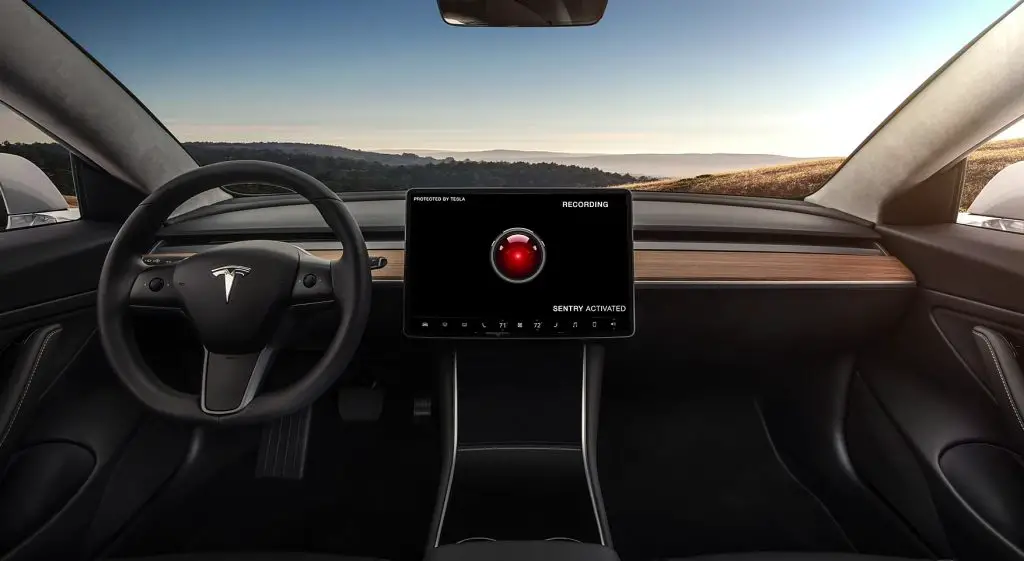If you own a Tesla, you are familiar with the famous system of Tesla vehicles – Sentry Mode.
Sentry Mode is a security system that can record all suspicious activity near the vehicle. The Sentry Mode is very useful to be sure that your car will be safe, especially in public places.
However, having Sentry Mode is not enough to secure your car.
You need to know how to view recorded videos of Sentry Mode to know what your car experienced when you were far from it.
In this blog post, we will walk you through the steps of how to view events that were saved by the Sentry Mode.
We’ll talk about Sentry Mode itself and how it works. In addition, we will discuss what benefits you get if you use Sentry Mode in your car, and finally, we will finish with how to view recordings in Sentry Mode.
So, whether at home or on the go, you can always keep an eye on your car and its surroundings thanks to Sentry Mode.
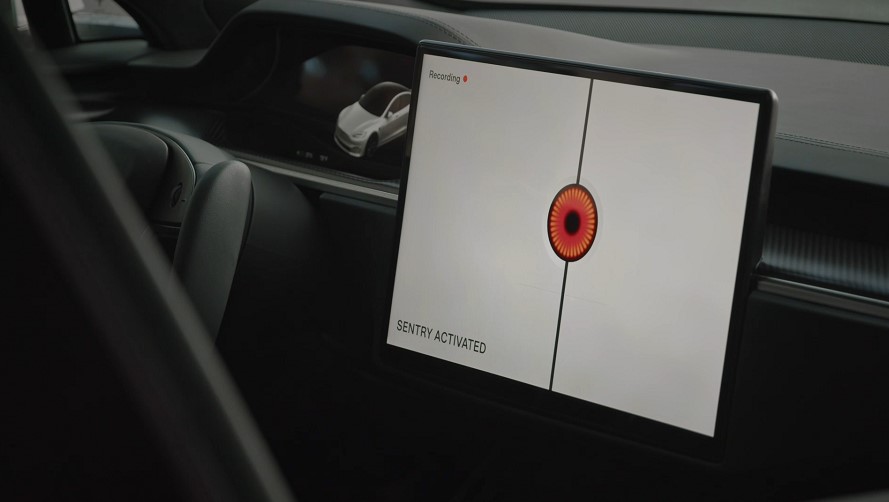
Contents
What is Tesla Sentry Mode?
Tesla’s Sentry Mode is one of the features of Tesla vehicles that protects Tesla vehicles from theft and damage. It was introduced 4 years ago as part of the Tesla Software update version 9.0.
How does it know when to record?
Sentry Mode uses exterior cameras built into Tesla vehicles to monitor the surroundings.
When the vehicle is in the parked position, the driver can activate the Sentry Mode system by selecting the feature from the vehicle’s touchscreen menu.
Complete overview of the surroundings of the car
The car’s exterior cameras are positioned all around it to give a 360-degree view of its surroundings. The cameras’ high-resolution and wide range of view enables them to record in-depth Sentry Mode video of any questionable activity.
Internal storage
Sentry Mode offers thorough security by combining several different features. The vehicle’s cameras can record video in all directions, and the video is subsequently saved to internal storage.
The Sentry Mode data can be utilized to help identify the offender if the automobile is broken into or damaged.
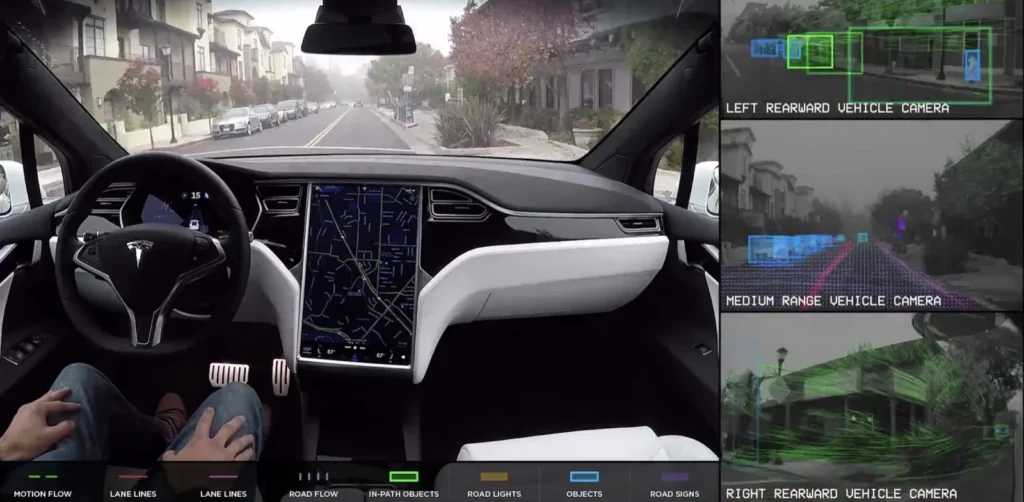
What are the advantages of Sentry Mode?
Sentry Mode offers a range of benefits for Tesla owners. Here, we will take a closer look at the advantages of Sentry Mode and how it can benefit Tesla owners.
Deters theft and vandalism
Sentry Mode can help prevent potential theft and vandalism, one of its main benefits. When you enable Sentry Mode, it starts controlling the situation.
Let’s say Sentry Mode notices any ominous activity, like someone approaching the car or an intrusion attempt. In that situation, it will start the automobile alarm system and send a Sentry Mode alert to the owner’s phone. This may aid in discouraging crooks from attacking the car.
Provides evidence in case of a crime
Another advantage of Sentry Mode is that it can provide valuable evidence in case of a crime. If theft or vandalism occurs, Sentry Mode will capture the incident.
The owner can view the Sentry Mode video recordings to see what happened.
This can be especially helpful for identifying perpetrators and recovering stolen property. The Sentry Mode video footage can also be used to aid in the prosecution of criminals, as it provides visual evidence of the crime.
Reduces insurance costs
Sentry Mode can also help to reduce insurance costs for Tesla owners. Insurance companies often offer discounts on cars equipped with safety features such as a simple dash cam, as they are less likely to be targeted by criminals. Tesla Sentry Mode use can potentially save money on insurance premiums.
Increases peace of mind
Sentry Mode use can also provide Tesla owners with increased peace of mind. Knowing that your vehicle is being monitored and protected when it is parked can help to alleviate anxiety and worry.
Increases the resale value of the vehicle
Finally, Sentry Mode can help to increase the resale value of the vehicle. Security features are highly valued by car buyers, and having Sentry Mode installed can make Tesla more attractive to potential buyers.
This can result in a higher resale value for the vehicle, which can be especially beneficial for those who plan to sell their car in the future.

How does the Tesla Sentry Mode work?
Tesla Sentry Mode is just one of the many sophisticated security features that automakers have started adding to their vehicles in recent years. After discussing the benefits of Tesla Sentry Mode, let’s move on to the next section.
Tesla Sentry Mode features
The owner of the vehicle engages Sentry Mode when the vehicle is parked and turned off.
To do this, choose the Tesla Sentry Mode icon from the touchscreen menu of the vehicle. As soon as Sentry Mode is engaged, Tesla’s cameras and sensors start keeping an eye on its surroundings. The footage is saved to the car’s onboard memory, and the driver will be alerted via the app.
The owner can then view the Tesla Sentry Mode videos on their app and determine if any further action is necessary.
Additionally, Sentry Mode uses the vehicle’s external speakers to play warning car alarm voice commands to potential intruders that they are being recorded which can deter them from attempting to break into the vehicle.
Dog mode
Sentry Mode also includes a feature called “Dog Mode.” This feature allows car owners to leave their pets in the car while they run errands without the risk of the car overheating.
When Dog Mode is activated, the car’s climate control system will maintain a comfortable temperature for the pet while the owner is away.
The car’s owner can also monitor their pet using the car’s cameras.
Tesla Sentry Mode is an advanced security system that uses the car’s cameras and sensors to detect any suspicious activity around the vehicle. It provides car owners with peace of mind, knowing that their vehicle is being monitored even when they are not there.
Sentry Mode is a feature that is becoming more common in new vehicles, and it is a testament to the advances in automotive technology.
How much battery Sentry Mode spends?
It’s hard to say how much battery the Sentry Mode consumes. The power consumption in Sentry Mode is not much different from other Tesla functions. It would be more to find out why the battery is being consumed and not just the Sentry Mode.
The battery power consumption depends on various types of factors, including the device’s hardware specification, software update, and usage pattern.
Typically, devices with larger screens, more powerful processors, and brighter displays tend to consume more battery than those with smaller screens and less powerful components.
Similarly, running multiple apps at the same time or streaming multimedia content is the reason why the battery falls so quickly.
A device’s battery life also depends on its age and the number of charge cycles it has undergone.
Additionally, the type of battery used in a device can impact its longevity and energy efficiency. Lithium-ion batteries, which are commonly used in mobile devices, tend to degrade over time, leading to reduced battery life.
In general, it is important to use devices efficiently, adjust settings to optimize battery life, and replace batteries when necessary to ensure that they last as long as possible.
How to activate Sentry Mode on Tesla?
Sentry Mode is a security feature available on Tesla electric vehicles that can help protect your car from theft and vandalism. Activating Sentry Mode is a straightforward process and can be done through the car’s touchscreen display which controls safety Sentry Mode.
Touchscreen adjustments
To enable Sentry Mode, first, you need to make sure that your Tesla is parked and in park mode. Then, navigate to the main menu on the car’s touchscreen and select “Safety & Security.” From there, you will see a Sentry Mode icon.
Once you select the Sentry mode icon, a pop-up message will appear explaining that the Sentry Mode feature uses the car’s cameras and sensors to monitor its surroundings while parked.
The car will also record any suspicious activity and store it in the vehicle’s internal memory. To activate the Sentry Mode feature, simply press “Enable” on the pop-up message, and the car will be set to tesla Sentry mode.
When you activate Sentry Mode, the car’s cameras and sensors will continuously monitor its surroundings and detect any suspicious activity, such as people or objects getting too close to the vehicle.
If any suspicious activity is detected, the car’s Sentry Mode alarm system will be triggered, and a Sentry Mode notification will be sent to your Tesla app, alerting you of the incident.
How to deactivate sentry mode on Tesla?
To disable Sentry mode, simply go back to the “Safety & Security” menu on the car’s touchscreen and turn off the Sentry Mode feature.
It’s important to note that Tesla Sentry Mode requires the car’s battery to be at a certain level, so it’s recommended to keep the car plugged in while Tesla Sentry Mode is active.
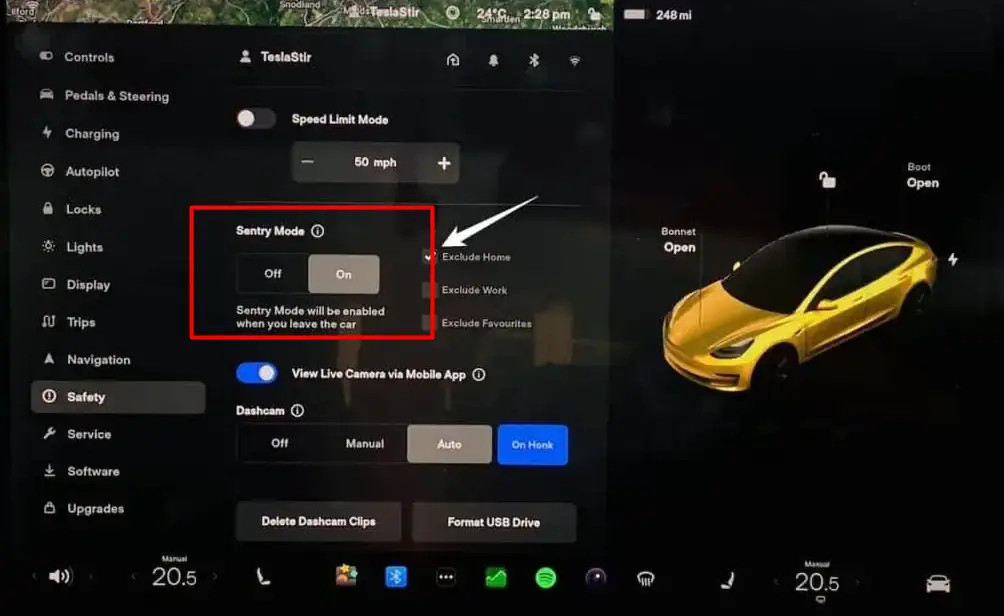
How to view Sentry Mode events?
Tesla app
Viewing Sentry Mode events is a straightforward process.
To begin, open the Tesla app on your phone and navigate to the car’s Controls menu. From there, select the Security or Dashcam icon.
This will bring up a list of recent Sentry events, which will be organized by date and time.
You can click on each event to view a video recording of what happened during that event.
In addition, Tesla has taken care of customers so that you can view Sentry Mode event videos in the car itself through the front touch screen by clicking on the dashcam icon in the app.
USB storage
In addition to viewing Tesla Sentry Mode records through the Tesla app, you can also access them on a USB storage that controls safety Sentry Mode system. To do this, insert the USB drive into one of the car’s ports. Then, navigate to the car’s main menu and select the camera icon. From there, you can choose to view saved clips from Tesla Sentry Mode settings.
USB Drive Requirements
The USB storage should be at least 1.5GB in size.
To view the sentry clips, the car owner needs to connect a USB storage to the car’s front USB port inside there you will see the dashcam icon. If the dashcam icon does not appear, you need to press “Format USB drive”.
The format USB drive option will format the USB drive as either exFAT or FAT32. When the car detects the USB storage space, it creates a folder called “TeslaCam” and stores all the recorded Sentry Mode videos in that folder.
How to view via USB drive?
To view the Sentry Mode events, the car owner needs to remove the USB drive from the car and insert it into a computer. The computer should be able to read the file format used by the USB drive.
When you connect the USB to your computer, you need to find a file called “TeslaCam” in the storage where the videos are stored, there you can view all the Sentry Mode videos.
To view the Sentry Mode events, you need to enable Sentry Mode on the car, a USB drive should be connected to the front USB port of the car, the drive should be removed and connected to a computer to access the TeslaCam folder, and the car owner should check the events regularly and use the Tesla app for remote viewing them.
What is important to know?
It is essential to note that the videos are recorded in a loop, and once the storage space is full, the oldest video will be deleted to make space for new recordings.
Therefore, it is crucial to check the Tesla Sentry Mode events regularly to ensure that any crucial sentry mode records are not lost.
Additionally, the Tesla Sentry Mode feature also sends a notification to the owner’s mobile phone when an event is recorded. Then, with a few mouse clicks, the owner can view the video recordings of events in Sentry Mode through the application on the phone that was recorded.
By following these steps, Tesla car owners can ensure that their vehicle is protected by the Tesla Sentry Mode feature and any unusual activity is recorded and can be viewed if necessary.
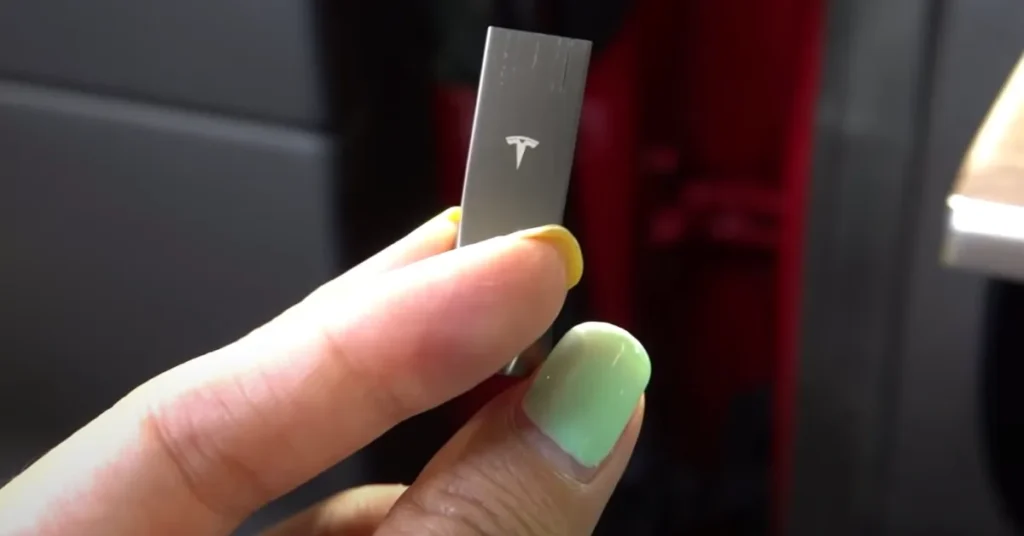
FAQ
How do I access sentry mode footage?
Sentry Mode is a security feature available on Tesla that uses the car’s cameras to monitor and record any potential threats or incidents that may occur when parking a vehicle. If Sentry mode is enabled on your Tesla car, you can access the footage in several different ways.
USB drive
Recordings in Sentry Mode are automatically saved to a USB drive connected to your Tesla vehicle. To access the footage, take the USB drive that was connected to the car and plug it into the computer. You can find the footage in a folder saved as “TeslaCam”.
Tesla mobile app
Also, using the Tesla app, you can view your Sentry Mode clips. Firstly, you need to download the app to your phone, then open the app, find the section called “Controls” and select “Security” it controls safety Sentry Mode system and goes here to make changes to the mode.
You’ll see a list of recorded events, and you can tap on each one to view the corresponding Sentry Mode video footage.
Tesla website
You can also access your Sentry Mode records on the Tesla website. Log in to your Tesla account, go to the “Controls” section, and select “Security.” You’ll see a list of recorded events, and you can click on each one to view the corresponding footage.
How do I access my Tesla camera footage?
If you have a Tesla vehicle with built-in cameras, you can access the camera footage in a few different ways.
Dashcam
To access the dashcam footage, you’ll need to connect a USB drive to one of your Tesla car’s front USB ports.
The footage will be saved to the USB drive in a folder named “TeslaCam” in the dashcam icon. You can then remove the USB drive from your car and connect it to a computer to view the footage.
Mobile app
If you have a Tesla app installed on your smartphone, you can view the camera footage from the app. Open the app, go to the “Controls” section, and select “Camera.” You’ll see live views from the front, rear, and side cameras, as well as a view from the top camera if your Tesla has one.
Tesla website
In addition to the already listed options, there is one more interesting method left. You can look at your Tesla camera footage on the Tesla website. Log in to your Tesla account, go to the “Controls”, and select “Camera.” There, you may find live views from the number of cameras, as well as a view from the top camera if your Tesla has one.
If you want to keep specific footage for longer, you’ll need to copy it to a different location.
Also, the camera footage is intended for personal use and not for surveillance or monitoring of others without their consent.
Where are Tesla Sentry Mode videos stored?
Videos for Tesla Sentry Mode are kept on a drive that is plugged into the car’s internal USB socket. When Sentry Mode is turned on, the cameras in your Tesla vehicle continuously record and watch their surroundings. If an incident occurs that activates Sentry Mode, such as a minor danger or even a more serious threat, the footage is saved to a USB drive.
You must take the USB storage device out of the automobile to see Sentry Mode videos made. Connect it to your PC after that. You can see every Sentry Mode recording on your PC’s USB storage drive.
How do I get Sentry Mode alerts on my phone?
To receive Sentry Mode alerts on your phone, you must have the Tesla app installed and connected to your vehicle.
What do I need to do to enable Sentry Mode alerts on my phone?
1. Make sure you have the latest version of the Tesla mobile app installed on your phone and that your Tesla vehicle has the latest firmware update.
2. Open the mobile app and sign in to your Tesla account.
3. Tap the “Controls” icon at the bottom of the screen.
4. Move to the “Security” section.
5. Change the “Sentry Mode” switch to the “On” position.
6. Activate the “Push Notifications” position.
You can tap the notification to look at what happened with your car and take appropriate action, such as contacting law enforcement or checking on your vehicle.
Conclusion
Sentry Mode is a valuable security feature that can provide added protection for your Tesla when it is parked and unattended. By using the car’s external cameras to monitor its surroundings, Sentry Mode can help to deter intruders, and it can aid in the recovery of stolen.
Thank you so much for reading my blog. I am glad that my efforts are bearing fruit and that you are gaining new knowledge. I believe that you got the answer to your question about how to view recordings in Sentry Mode.
Read More About Tesla Software Update Allows In-Car Viewing Of Sentry Mode Videos